A Comprehensive Guide on Extracting Text from Images in Python?
Optical recognition technology (OCR) is an advanced technology used to extract/draw out text from images. This innovative technology is able to recognize handwritten characters on the images and draw out them.
Nowadays, the internet is overwhelming with OCR-based online image text extractor tools. Using online tools is an efficient method of extracting editable texts from images. Aside from online tools using Python is another way to get texts from figures.
Python is a simple and streamlined computer programming language used to conduct analysis and build apps as well as websites. This isn’t the end of its applications, it can be used to carry on the process of text extractions.
In this comprehensive guide, we’ll go through the step-by-step process of extracting data from images in Python.
¶Step-by-Step Process of Extracting Text from Images Using Python
Python itself can’t extract data from the image but it needs multiple things to proceed with the task. You can either use Tesseract and the second is with the use of EasyOCR. Both are efficient methods, let’s discuss them step by step.
¶First Method: Using Tesseract
Tesseract is a popular OCR tool used with Python. In this guide, we will use Python-Tesseract (also known as Pytesseract) for using tesseract with Python. We have explained the whole procedure step by step in the below sections.
¶Step:1 Download the Python and Install
To Pytesseract you are required to install Python of a 3.6+ version. Let’s suppose you installed the 3.11 version of Python. Then, you have to select “Add Python 3.11 to PATH” from the installation window. This step will automatically add Python to your system.
Otherwise, you will have to manually arrange the system path for Python after its installation process.
¶Step:2 Download Tesseract and Install
In the second step, you are required to download and install the latest version/package of the Tesseract tool. Tesseract is used to perform OCR with Python on images. After the installation, you need to open the “CLI window”. From the window, you should navigate to the folder containing the image whose text you aimed to extract. After that run the below command;
tesseract out
This command will serve to draw out the text from a particular image and save it in the “Out.Txt” file.
To utilize Tesseract with Python you are required to install some modules of Python in the upcoming step.
¶Step:3 Install the Modules
In this step, you need to install the two packages/modules i.e. Pillow and Pytesseract. You can install them from the CLI window after running the below commands;
pip install pillow pip install pytesseract
Here’s the demonstration;
 Image source: pdf.wondershare.com
Image source: pdf.wondershare.com
¶Step:4 Type Code of Python to Extract the Text
After installing the required modules it’s time to type Python code for extracting text from images. Reach the folder containing the image required to extract. There in the folder create a new text file and alter its name to “extract.py”. It’s not necessary to use the same name. So, you can choose any name for the file but make sure to add the file name extension “.py”.
Now use the following code and paste it into the text file.
 Image source: pdf.wondershare.com
Image source: pdf.wondershare.com
Now to run the above command/script you must contain an image file with the “Test.Jpg” name in the folder that has an extract.py file.
For example, we had the following image;

We opened the “CLI window”, reached the folder containing the image file, and ran the below command;
python extract.py
Here’s the demonstration;

In the above output, you can see the text successfully extracted from the image.
¶Second Method: Use EasyOCR
EasyOCR is an easy and excellent way to use OCR with Python language. In this method, you only need to install Python and essential EasyOCR modules. Let’s explain this method in two steps.
¶Step:1 Install the Essential Packages
To run EasyOCR on “Windows”, it is mandatory to install PyTorch as well as EasyOCR packages.
So, to install them you should run the bellowed commands in succession
¶Step:2 Type Python Code
This is somehow similar to the 4th step of the first method. Here you are required to reach the folder having the image and create the text file with the “.py” extension.
Now proceed forward and paste the following code into the text file.
Following is the output of the above command;
¶Conclusion
Python is a productive programming language that you can use to automate different tasks. By utilizing the language you can easily draw out texts from the images. In the above guide, we comprehensively explained step-by-step methods of using OCR with Python i.e. Tesseract and EasyOCR. However, extracting images in Python requires professional knowledge of the language. For the people who don’t acquire this knowledge, many other options are available like online image extracting tools.
PHP If-else-elseif and Switch-case
PHP String Functions - All necessary String functions in PHP to manage strings better.
Popular Tutorials
Popular Tutorials
Categories
-
Artificial Intelligence (AI)
11
-
Bash Scripting
1
-
Bootstrap CSS
0
-
C Programming
14
-
C#
0
-
ChatGPT
1
-
Code Editor
2
-
Computer Engineering
3
-
CSS
28
-
Data Structure and Algorithm
18
-
Design Pattern in PHP
2
-
Design Patterns - Clean Code
1
-
E-Book
1
-
Git Commands
1
-
HTML
19
-
Interview Prepration
2
-
Java Programming
0
-
JavaScript
12
-
Laravel PHP Framework
37
-
Mysql
1
-
Node JS
1
-
Online Business
0
-
PHP
28
-
Programming
8
-
Python
12
-
React Js
19
-
React Native
1
-
Redux
2
-
Rust Programming
15
-
SEO - Search Engine Optimization
1
-
Tailwind CSS
1
-
Typescript
10
-
Uncategorized
0
-
Vue JS
1
-
Windows Operating system
1
-
Woocommerce
1
-
WordPress Development
2
Tags
- Artificial Intelligence (AI)
- Bash Scripting
- Business
- C
- C Programming
- C-sharp programming
- C++
- Code Editor
- Computer Engineering
- CSS
- Data Structure and Algorithm
- Database
- Design pattern
- Express JS
- git
- Git Commands
- github
- HTML
- Java
- JavaScript
- Laravel
- Mathematics
- MongoDB
- Mysql
- Node JS
- PHP
- Programming
- Python
- React Js
- Redux
- Rust Programming Language
- SEO
- TypeScript
- Vue JS
- Windows terminal
- Woocommerce
- WordPress
- WordPress Plugin Development