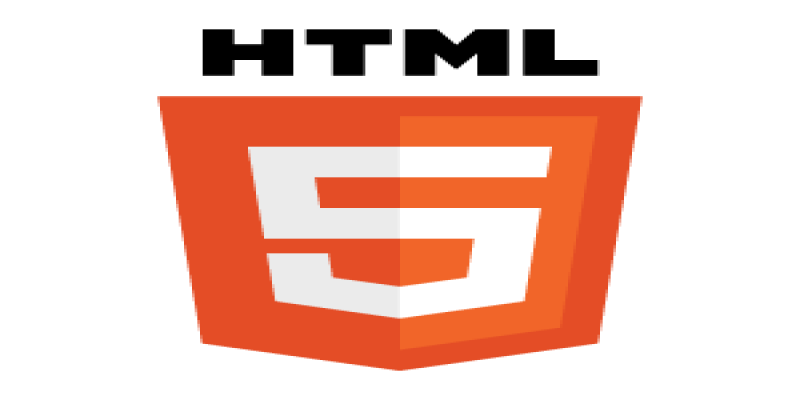
HTML
HTML Images
¶HTML Images
HTML (Hypertext Markup Language) allows you to display images on a web page using the <img> tag.
Example
<img src="https://i.ibb.co/TRNQ7bh/bird.jpg" alt="bird" border="0">
Output:

You can use HTML images to add visual elements to your web page. Here’s a step-by-step guide on how to use HTML images:
- First, you need to have an image file that you want to display on your web page. This could be a photo or a graphic image.
- Upload your image file to your web server or hosting service. Alternatively, you can also use an image that is hosted online by using the image URL.
- Open your HTML file in a text editor, and locate the place in the code where you want to insert the image.
- Use the
tag to insert the image. The basic syntax is:
<img src="path-to-image-file" alt="image-description">
Here, the src attribute specifies the location of the image file (either a URL or a file path on your web server), and the alt attribute provides a text description of the image, which is used by screen readers and other assistive technologies.
- You can also add additional attributes to the
<img>tag to control the appearance of the image. For example, you can use thewidthandheightattributes to set the size of the image in pixels:
<img src="path-to-image-file" alt="image-description" width="400" height="300">
You can also use the style attribute to apply CSS styles to the image, such as a border, padding, or margins.
- Save your HTML file, and then open it in a web browser to view the image on your web page.
That’s it! By following these steps, you can easily add images to your web page using HTML.
All Tutorials in this playlist
Popular Tutorials
Categories
-
Artificial Intelligence (AI)
11
-
Bash Scripting
1
-
Bootstrap CSS
0
-
C Programming
14
-
C#
0
-
ChatGPT
1
-
Code Editor
2
-
Computer Engineering
3
-
CSS
28
-
Data Structure and Algorithm
18
-
Design Pattern in PHP
2
-
Design Patterns - Clean Code
1
-
E-Book
1
-
Git Commands
1
-
HTML
19
-
Interview Prepration
2
-
Java Programming
0
-
JavaScript
12
-
Laravel PHP Framework
37
-
Mysql
1
-
Node JS
1
-
Online Business
0
-
PHP
28
-
Programming
8
-
Python
12
-
React Js
19
-
React Native
1
-
Redux
2
-
Rust Programming
15
-
SEO - Search Engine Optimization
1
-
Tailwind CSS
1
-
Typescript
10
-
Uncategorized
0
-
Vue JS
1
-
Windows Operating system
1
-
Woocommerce
1
-
WordPress Development
2
Tags
- Artificial Intelligence (AI)
- Bash Scripting
- Business
- C
- C Programming
- C-sharp programming
- C++
- Code Editor
- Computer Engineering
- CSS
- Data Structure and Algorithm
- Database
- Design pattern
- Express JS
- git
- Git Commands
- github
- HTML
- Java
- JavaScript
- Laravel
- Mathematics
- MongoDB
- Mysql
- Node JS
- PHP
- Programming
- Python
- React Js
- Redux
- Rust Programming Language
- SEO
- TypeScript
- Vue JS
- Windows terminal
- Woocommerce
- WordPress
- WordPress Plugin Development