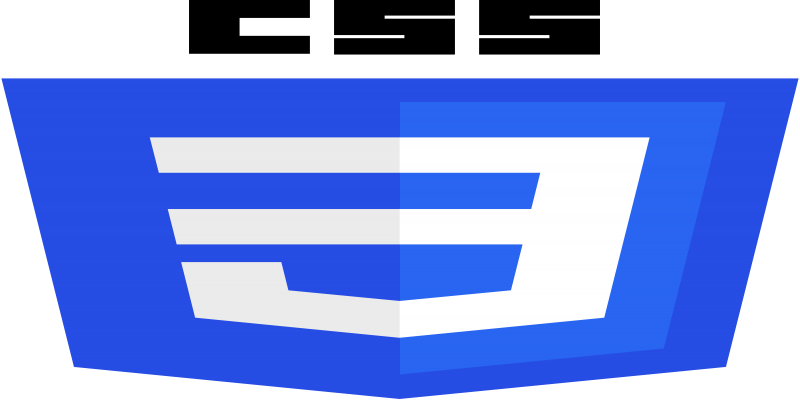
CSS
How To Work CSS Size - Width, Height, Max-Height, Max-Width Also Padding And Marging
In CSS (Cascading Style Sheets), you can control the size of elements on a web page using various properties, including width, height, max-width, and max-height. Here’s an explanation of each of these properties with examples:
¶width:
- The
widthproperty sets the width of an element. You can specify the width in various units, such as pixels, percentages, or relative units likeemorrem. The element’s width will be adjusted based on the specified value. Here’s an example:
div {
width: 300px;
}
In this example, a div element will have a fixed width of 300 pixels.
¶height:
- The
heightproperty sets the height of an element, just like thewidthproperty. You can use it to control an element’s vertical size. Here’s an example:
p {
height: 100%;
}
In this example, a p element will take up 100% of its parent container’s height.
¶max-width:
- The
max-widthproperty limits the maximum width an element can have. This is useful for ensuring that an element doesn’t exceed a certain width, even if its content could make it wider. Here’s an example:
img {
max-width: 100%;
}
In this example, an img element will resize proportionally to fit within its parent container’s width but will not exceed 100% of the container’s width.
¶max-height:
The max-height property works similarly to max-width, but it limits the maximum height an element can have. Here’s an example:
textarea {
max-height: 200px;
}
In this example, a textarea element will not exceed a height of 200 pixels, even if its content makes it taller.
Using these size-related CSS properties, you can control the dimensions of elements on your web page and ensure they behave as intended, adapting to different screen sizes and content while respecting any maximum size restrictions.
Certainly! In CSS, both margin and padding are used to control the spacing around elements on a web page. They are fundamental properties for controlling the layout and design of web pages.
¶Margin:
- The
marginproperty is used to define the space outside an element’s border. It creates space between the element and its neighboring elements. - Margins can be set for individual sides (e.g.,
margin-top,margin-right,margin-bottom,margin-left) or as a shorthand property (e.g.,margin: 10px 20px 30px 40px; for top, right, bottom, and left margins, respectively). Example:
.box {
width: 200px;
height: 100px;
background-color: lightblue;
margin: 20px;
}
In this example, a box with a class of “box” has a margin of 20 pixels on all sides, creating space around it.
¶Padding:
The padding property is used to define the space between an element’s content and its border. It determines the inner spacing of the element.
Like margins, padding can be set for individual sides (e.g., padding-top, padding-right, padding-bottom, padding-left) or as a shorthand property (e.g., padding: 10px 20px 30px 40px; for top, right, bottom, and left padding, respectively).
Example:
.box {
width: 200px;
height: 100px;
background-color: lightblue;
padding: 20px;
}
In this example, a box with a class of “box” has a padding of 20 pixels on all sides, creating space inside the box between its content and border.
Here’s an example in HTML and CSS that combines both margin and padding:
<!DOCTYPE html>
<html>
<head>
<style>
.box {
width: 200px;
height: 100px;
background-color: lightblue;
margin: 20px; /* Margin outside the box */
padding: 10px; /* Padding inside the box */
}
</style>
</head>
<body>
<div class="box">This is a box with margin and padding.</div>
</body>
</html>
The CSS Display Property – Display-Block, Inline-Block, None
How To Work CSS Border - border, border-radius
All Tutorials in this playlist
Popular Tutorials
Categories
-
Artificial Intelligence (AI)
11
-
Bash Scripting
1
-
Bootstrap CSS
0
-
C Programming
14
-
C#
0
-
ChatGPT
1
-
Code Editor
2
-
Computer Engineering
3
-
CSS
28
-
Data Structure and Algorithm
18
-
Design Pattern in PHP
2
-
Design Patterns - Clean Code
1
-
E-Book
1
-
Git Commands
1
-
HTML
19
-
Interview Prepration
2
-
Java Programming
0
-
JavaScript
12
-
Laravel PHP Framework
37
-
Mysql
1
-
Node JS
1
-
Online Business
0
-
PHP
28
-
Programming
8
-
Python
12
-
React Js
19
-
React Native
1
-
Redux
2
-
Rust Programming
15
-
SEO - Search Engine Optimization
1
-
Tailwind CSS
1
-
Typescript
10
-
Uncategorized
0
-
Vue JS
1
-
Windows Operating system
1
-
Woocommerce
1
-
WordPress Development
2
Tags
- Artificial Intelligence (AI)
- Bash Scripting
- Business
- C
- C Programming
- C-sharp programming
- C++
- Code Editor
- Computer Engineering
- CSS
- Data Structure and Algorithm
- Database
- Design pattern
- Express JS
- git
- Git Commands
- github
- HTML
- Java
- JavaScript
- Laravel
- Mathematics
- MongoDB
- Mysql
- Node JS
- PHP
- Programming
- Python
- React Js
- Redux
- Rust Programming Language
- SEO
- TypeScript
- Vue JS
- Windows terminal
- Woocommerce
- WordPress
- WordPress Plugin Development